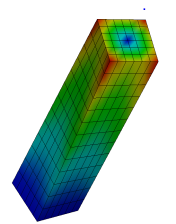Difference between revisions of "Contrib:Claws/Code Aster/10 x cases"
| Line 17: | Line 17: | ||
== Piston tutorial == | == Piston tutorial == | ||
| − | + | [[Image:Wiki-piston-scaled.png]] | |
| − | Tutorial in PDF format - | + | I have updated the original piston tutorial also found on this wiki, to comply with '''SaloméMECA 2010.2''' - A great introduction for absolute beginners to '''SaloméMECA''' and '''Code_Aster''' |
| + | |||
| + | Tutorial in PDF format - Updated for SaloméMECA 2010.2 [[Media:Piston_tutorial.pdf]] | ||
== Applying ''Torque'' and using ''parameters'' == | == Applying ''Torque'' and using ''parameters'' == | ||
Revision as of 19:54, 24 October 2010
<-Link: Back to Contrib:Claws/Code_Aster
Contents
Contents
Software used:
- Ubuntu 9.10 64bit
- Salomé 5.1.3 for preparation of the geometry, meshing and post-processing.
- Code_Aster 10.1.x 64bit, compiled with the GCC compiler for calculation
Computer used:
- Dual core Intel 2.9GHz with 4Gb of RAM
I have tried to comment the *.comm files as well as I could, but I am far from an expert on C_A so use these files only as an example of the file structure/the C_A way of thinking.
Piston tutorial
I have updated the original piston tutorial also found on this wiki, to comply with SaloméMECA 2010.2 - A great introduction for absolute beginners to SaloméMECA and Code_Aster
Tutorial in PDF format - Updated for SaloméMECA 2010.2 Media:Piston_tutorial.pdf
Applying Torque and using parameters
This case deals with applying torque to an object in a non-linear calculation and using parameters to control the calculation.
Includes:
- Applying torque - LIAISON_SOLIDE
- Using parameters
- Non-linear calculation
- Creating an animated GIF file of the result.
Using the command LIAISON_ELEM
Apply the command LIAISON_ELEM using beams to substitute 3D geometry to reduce the work load of a calculation and simplify geometry
Link: Using the command LIAISON_ELEM
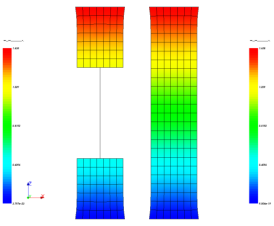
Includes:
- LIAISON_ELEM:Connecting 3D structures to 1D elements; using beams to substitute 3D geometry
- Describing geometry with AFFE_CARA_ELEM
- LIAISON_UNIF